Displays all filing system objects in the directory and sub-directories.
Details
Select, Deselect
All objects under the small, purple spots (1) or under the green rectangle (1) will be (de)selected.
To put a spot, click anywhere. There is a maximum of 16 spots.
To produce the green select rectangle, hold shift-click anywhere. Each consecutive shift-click will move the the other rectangle point to a new location.
To remove the selection spots & rectangle, ⌘-click anywhere.
Note : changing icon size & spacing will not move the selection spots or rectangle.
Deselect All
Deselect all selected items.
Page Borders
Toggle to display page edges for printing base on current printer page settings. A green rectangle with page numbers will be displayed.
Open
Presents a list of applications which can open all the selected item. Note: the list will only list applications which can open all the selected items (excluding directories)
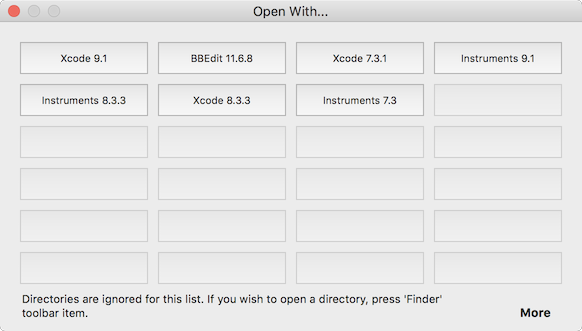
Finder
Opens the parent directory of all the selected items in the Finder.
Copy Path
Copy filing system path for all selected objects to clipboard.
Copy Field Popup Menu
Copies metadata of all selected items to clipboard.
Graph
Opens a graph window and displays a proportional display of item type/suffix/size. See Fraction View.
Prints the Icon View.
Warning : there can be thousands of pages if the hierarchy is large enough.
Also, if any of the Filter Strip’s text fields have focus, the ‘File Menu > Print’ command will print the text field, not the hierarchy.
Just press tab until the text fields are not hilighted to work around this.
Refresh
Gather all items of the root directory up to set depth.
Depending on depth, this can take a while.
A count of items collected will be displayed as it is gathered.
 Stop directory refresh.
Stop directory refresh.
The View will display the number of items at the stop action.
Depth
How far down the root’s subdirectories you wish to go.

Icon Spacing
(3) (5) Sets the spacing between each icon relative to the icon size (4). If the checkbox is set, the sliders will have the same scale values.
Icon Size
(4) Size of the icons. Ranges from 16 to 128 pts.
Icon Per Row
(6) How many icons displayed per row.
Filter Strip
(2)
If the ‘Use Filter’ is checked, the hierarchy parser will only gather items which pass the filter conditions.
See Filtering for more details.
Contextual Menus
Sort By
Sorts icon by selected sort field. Selecting field again will reverse the order.
Show Sort Text
Toggle. Displays what the sort value is for each item.
Hide Text
Toggle. Hides items’s name.