List all filing system objects of the selected directory.
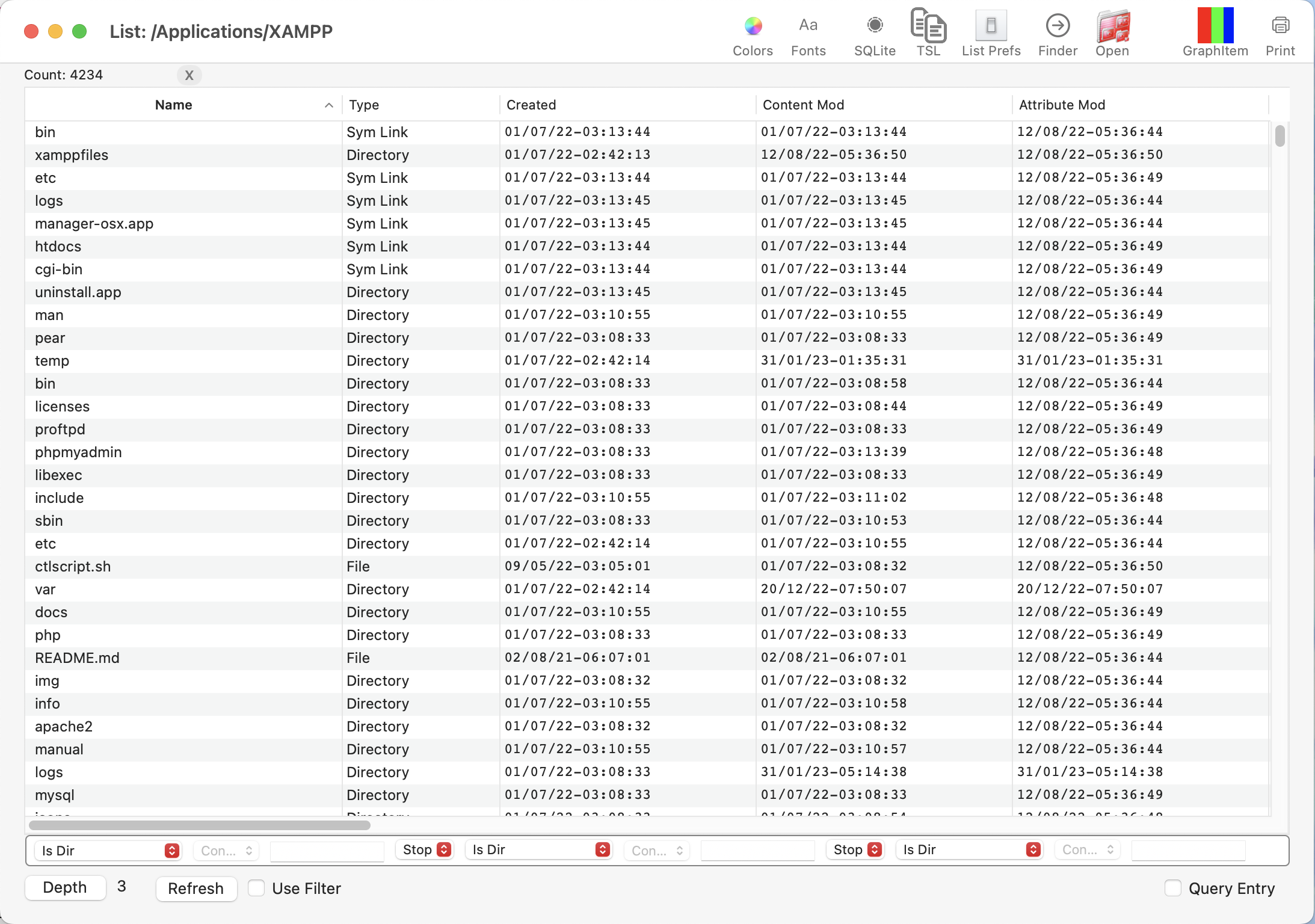

Query strip. See Query Parser for details.
Details
List Prefs
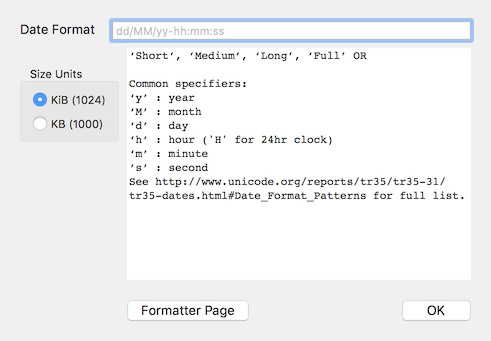
Size units is self-explanatory.
Date Format Format of how the Created, Content, Accessed, Backed-up and Added fields are displayed.
| Short | 3/10/17, 12:36 AM |
| Medium | 3/10/2017 at 12:36:27 AM |
| Long | 3 October 2017 at 12:36:27 AM GMT |
| Full | Tuesday, 3 October 2017 at 12:36:27 AM Greenwich Mean Time |
For custom format, if the format is a single date type (such as month or minute) and no other verbatim characters are present, the column will be sorted.
by the value displayed, not the actual date/time.
For example, if you set the date format as ‘MM’, the column sorting will be based on the month numeric value, not it’s true date.
See date format patterns for full list.
‘dd/MM/yy-hh:mm:ss’ is the default if nothing is entered.
SQLite
Export what is listed as a SQLite database. Column visibility is ignored.
The file name and table name will be the name of the view's root directory. Illegal characters will be replaced with '$'.
It may take a few seconds for the database to export depending on whether or not DirTree is currently eating CPU time.
TSL
Tab separated list
Copies the currently visible columns to the clipboard as a tab separated list.
Open
Presents a list of applications which can open all the selected item.
Note: the list will only list applications which can open all the selected items (excluding directories).
Note: Applications are technically directories. They will not launch.
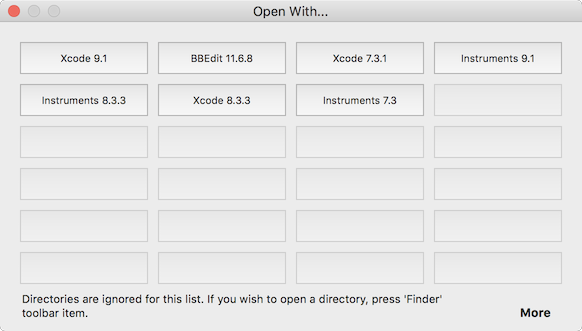
Finder
Opens the parent directory of the selected items in the Finder.
Graph
Opens a graph window and displays a proportional display of item type/suffix/size. See Fraction View.
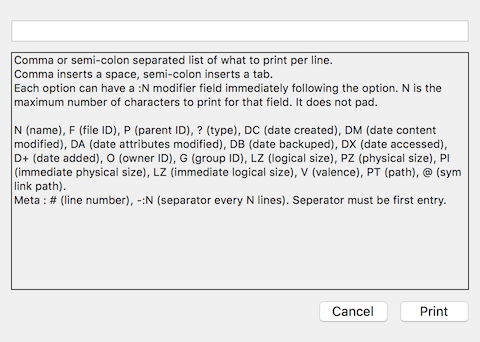
Instead of printing the table as is (which can be very big), you enter what fields you wish to print. Separated by a tab or space.
If line number (#) is present, it is always the first item, regardless of where it is in the formatter.
Each field must be followed by either ‘,’ or ‘;’ or nothing will print. The last field does not require this.
Example : N:8;#;DC:2
Output
- 0 .DS_Stor 03
- 1 .localiz 15
- 2 App Stor 15
- 3 Automato 10
- 4 Battle.n 26
Refresh
Gather all items of the root directory up to set depth.
Depending on depth, this can take a while.
A count of items collected will be displayed as it is gathered.
 Stop directory refresh.
Stop directory refresh.
The View will display the number of items at the stop action.
Depth
How far down the root’s subdirectories you wish to go.

Filter Strip
If the ‘Use Filter’ is checked, the hierarchy parser will only gather items which pass the filter conditions.
See Filtering for more details.
Contextual Menus
Header
Right-click on a table header will display a menu with two options.
Copy '<field>': Copy all metadata for all items in the selected column to clipboard.
Everything below the separator is a column visibility toggle.
Table Data
Right-click on any cell will display a menu with two options.
Copy (Row,Col): Copy metadata of the specific cell to clipboard
Copy Selected: Copy all selected item’s metadata as tab separated values to the clipboard.