Displays directory hierarchy as a tree.
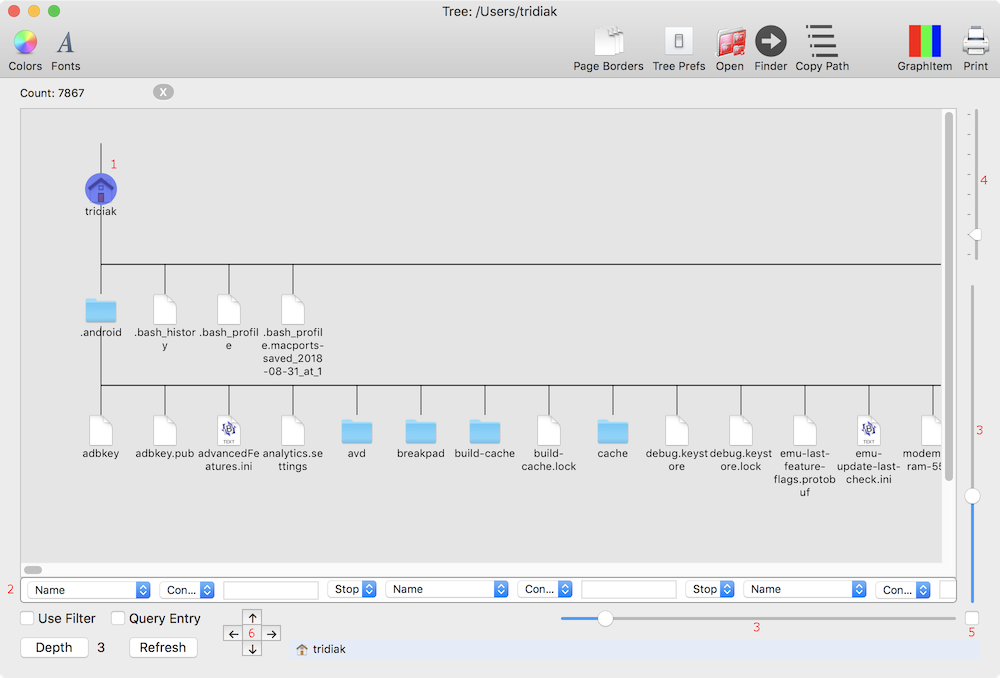
Details
Page Borders
Toggle to display page edges for printing base on current printer page settings. A green rectangle with page numbers will be displayed.
Tree Prefs
Preferences for Tree display. Currently there is only one tree line colour.
Open
Presents a list of applications which can open the selected item. See Select Cursor below.
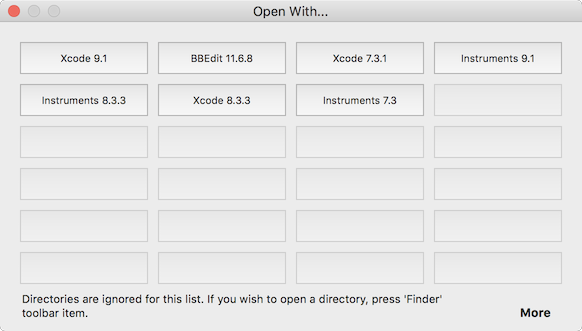
Finder
Opens the parent directory of the selected item in the Finder.
Graph
Opens a graph window and displays a proportional display of item type/suffix/size. See Fraction View.
Prints the tree hierarchy.
Warning : there can be thousands of pages if the hierarchy is large enough.
Also, if any of the Filter Strip’s text fields have focus, the ‘File Menu > Print’ command will print the text field, not the hierarchy. Just press tab until the text fields are not hilighted to work around this.
Refresh
Refresh the hierarchy of the root directory.
Depending on depth, this can take a while.
A count of items collected will be displayed as it is gathered.
 Stop directory refresh.
Stop directory refresh.
For Tree View, partial build is not supported due to internal implementation. Only the root directory will be shown if you cancel the gathering.
Depth
How far down the root’s subdirectories you wish to go.

Select Cursor
(1) The big, purple circle is the select cursor. ‘Open’, ‘Finder’ & ‘Copy Path’ acts upon what is currently selected. The cursor can be moved using the mouse, cursor keys or the cursor buttons (6).
Icon Spacing
(3) (5) Sets the spacing between each icon relative to the icon size (4). If the checkbox is set, the sliders will have the same scale values.
Icon Size
(4) Size of the icons. Ranges from 16 to 128 pts.
Filter Strip
(2)
If the ‘Use Filter’ is checked, the hierarchy parser will only gather items which pass the filter conditions.
Important : directories are always gathered. This can’t be bypassed.
See Filtering for more details.
Contextual Menus
Dim Directories
Toggle.
All directories will be drawn lighter.
Point Directories
Toggle.
All directories will be drawn as a small circle. Colour will be the same as the line.
Hide Directories
Toggle.
Directories will be drawn as a vertical line.
Go To
Enter absolute or relative path and the select cursor will jump to the first object with the path/name.